
Top Gaming CPUs for Smooth Performance on Call of Duty and Fortnite
Top Gaming CPUs for Smooth Performance on Call of Duty and Fortnite 20 Aug, 2025 Facebook Twitter Youtube Instagram If you’re in London and have

@geekscallout
13 Oct, 2020
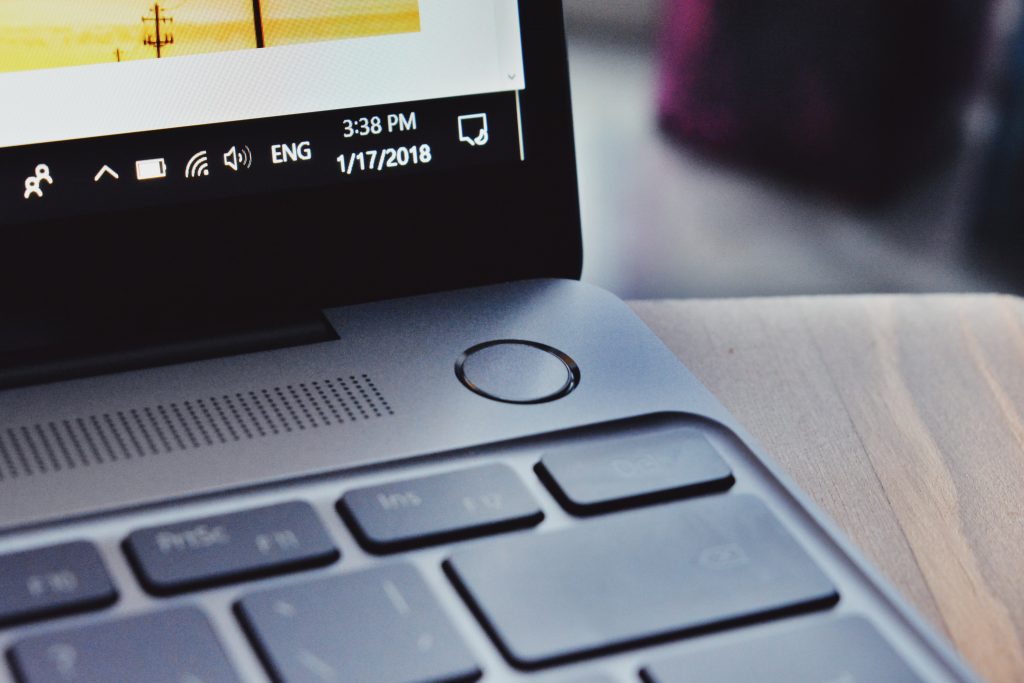
Use of the Windows battery performance slider
The disturbing reality about batteries is that your PC or MacBook laptop battery will not last for the time advertised by the manufacturer if you are not careful about any significant factors. There are several factors that can affect the life of the battery. The good news is that some adjustments will not put a lot of stress on battery once you know what settings to change. By making small changes your battery could last for longer period of time. Let us have a look at the most effective way for laptop batteries to be used.
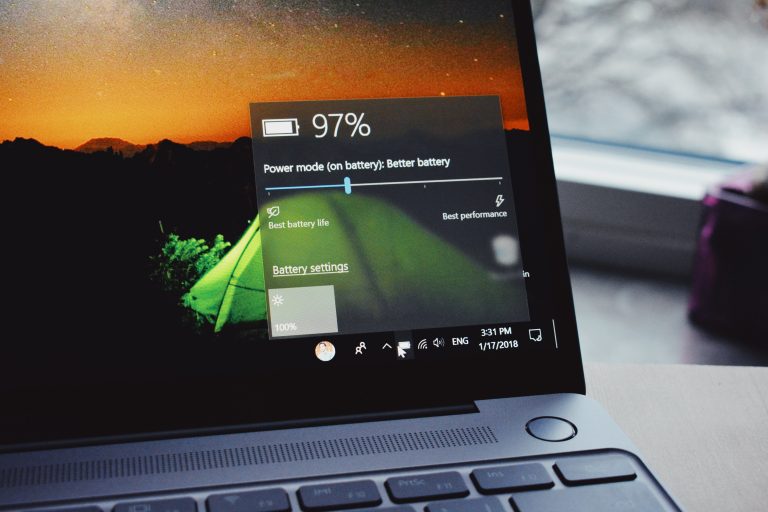
In Windows 10, the Windows Battery efficiency Slider is a new feature and is our first move for enhancing battery life. It aims to group all the settings that affect battery life into several classes that are easy to understand. Exactly which settings are managed by the battery slider is decided by the company making your PC. But consider, in general, the following guidelines.
The Best Performance Mode
Performance mode is suitable for those who want to extend laptop battery life for efficiency and effectiveness. Windows 10 will prevent any programmes running in the background for consuming a huge of power in this mode.
The “Best Performance”
If you choose best performance, means windows will restrict the background application service and enhance PC efficiency over power. Applications will perform best by consuming less battery power. The enhanced battery mode has a longer battery life than previous version of Microsoft Windows “default settings. Default settings has been renamed in Windows 10 as “Recommended” on most of the computers and laptops.
Power Saving Mode
If you move slider to power saving mode, this feature normally for emergencies only when the PC charger is unplugged, or you need battery to stay for longer. This feature decreases the brightness of laptop more than 50% percent, prevents windows 10 update from being downloaded, avoid synchronising the outlook, email service and pause most of the background software.
You can activate the power saving mode without being interrupted by alerts. I have a habit of adjusting my laptop in a more power efficient mode and sticking to one app at a time and closing all other apps if they are not in use. I chose to do this while I am away from my desk, travelling or when I know the power outlet is not around. Using power saving mode is like turning off the light when the room is empty.
In addition to completing a task, you can consider turning on “flight mode” in Windows 10 or turning off Wi-Fi and Bluetooth in MacBook or iMac macOS, only if you know you can edit a document without network access. In addition to reducing interference, “aeroplane mode” also eliminates the primary source of battery consumption, such as background apps, updates and push notifications that use it continuously.
Disable Apps that Consume a Lot of Power
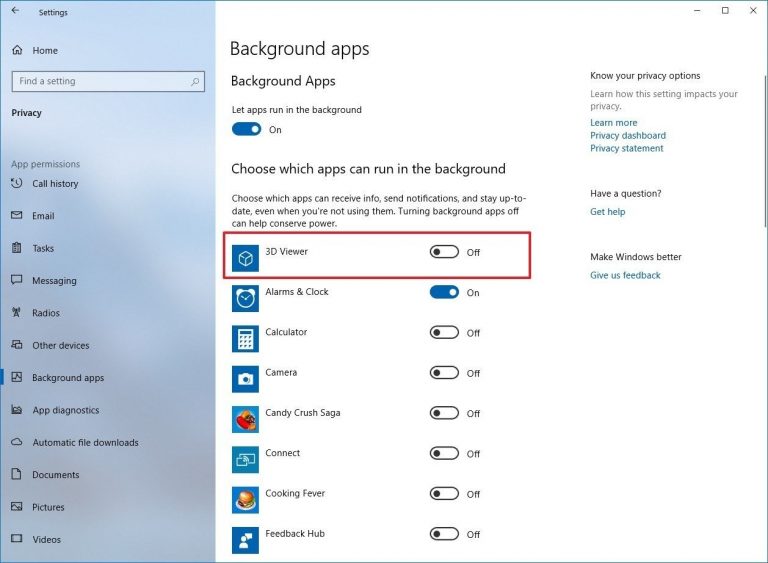
There are some programmes and operations running on the device that decrease battery life more rapidly, and you might not be actively using something running on your Machine. The “Settings” app in Windows 10 is the first step in discovering programmes that are power-hungry.
For a list of the most powerful applications, type “see which apps affecting your battery life” in the Windows 10 search bar. Be sure to close it if you see an app that rarely requires a lot of power. These are usually applications that you have opened but forgotten about in the past, such as Spotify, Adobe Reader and etc.
Then type “show processes that start automatically when you start Windows” in the search bar. This will open the Start-up tab of the Task Manager, which lists all the applications that run immediately after the PC starts.
In general, disabling any name, such as “Download Assistant” or “Support” is safe. For example, you can close the Spotify Web Helper unless you open Spotify playlists, songs, or albums frequently through links in your web browser. Look for “Users & Groups” to perform similar app clean up in macOS, and press the “Login Items” tab, where you’ll find a list of apps that run in the background when you launch your Mac.
Adjust Graphics and Display Settings
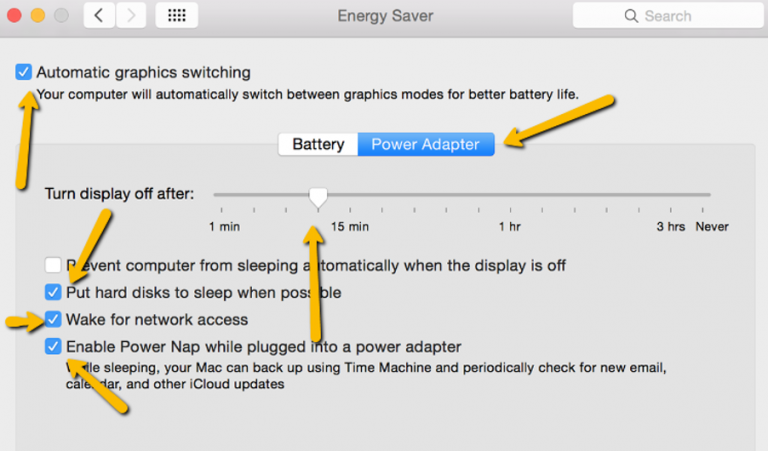
You should make sure that when it is not required to use laptop, the OS does not use the GPU (for display). If your MacBook has a powerful graphics processor, you can be sure that only games or related items which need high graphics processing use this (basically something with a name beginning with “Nvidia GeForce GTX” or “AMD Radeon RX“). Everything else can be used by using a more effective graphics processing chip on the CPU.
If your device uses Nvidia GeForce graphics, please open the GeForce Control Panel (usually located on the right side of the taskbar in the Windows 10 notification area) and click on the ‘System Settings‘ tab to assign a particular graphics chip process to each function. Assign the discrete GeForce chip to applications like games, photo, or video editing (such as Adobe Photoshop and Premiere), while assigning the integrated chip to everything else. By doing this your will make sure your PC is only using high power when needed and not every single programme using high powered graphics card which could really drain your laptop battery quickly.
Search for Power Saver to perform a similar task on your MacBook and make sure that the option ‘Changing graphics automatically‘ is checked. To determine which application can use which graphics accelerator, you do not have the same fine-grained control over all programmes in the GeForce panel, so you must depend on the macOS judgement.
Watch Out for the Air Flow!
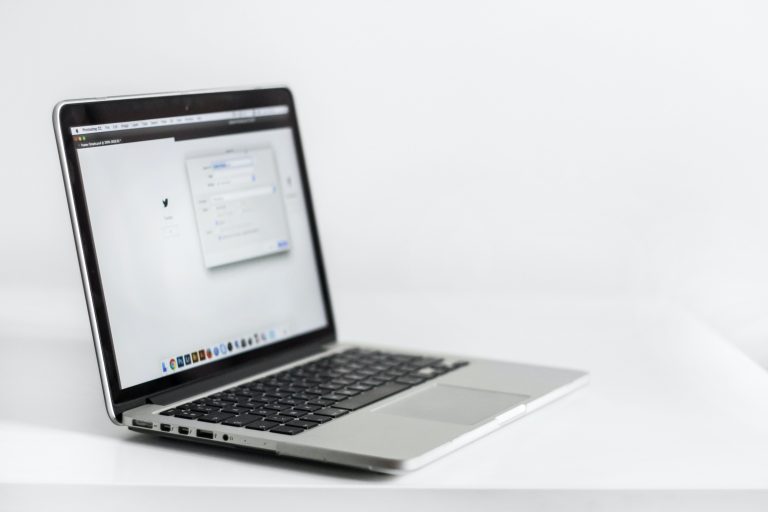
Many laptops today are fitted with lithium polymer batteries, which, due to software and firmware upgrades and computer technology advances, need much less maintenance than batteries a decade ago. For calibration, you no longer need to carry out regular full battery discharges, and you don’t have to worry about your laptop being completely discharged and ruined.
The biggest problem arises from the vents’ physical obstruction. Dust accumulation is a hazard and you can overcome it by cleaning the vents and fans of your laptop. (Use a compressed air canister occasionally to blow off dust.) A more prevalent issue, however, is that using a laptop on a pillow or blanket can block the ventilation fan and retain heat. To prevent this, use the laptop only on a secure surface that will not bend or block airflow or cooling (such as a desk or table).
Pay Close Attention to Battery Health
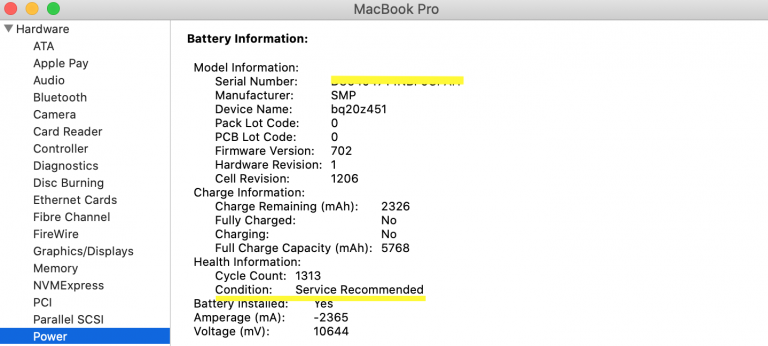
All batteries lose their capacity to recharge over time and therefore need to be replaced. From time to time, it is often a good idea to determine the health of the battery. Hold down the Option key to see if the battery life of your MacBook is about to expire and press the battery icon in the menu bar to display the status of the battery. If you see a message “service recommended” or “replace battery” it means that your battery is running below its original power.
More precise information about the number of battery charge cycles can be found by opening the application “System Information” and going to the “Power” tab. To find out how many cycles are left, compare the value of the number of cycles with the maximum value shown in the Apple list.
To get the Windows 10 equivalent battery health indicator. First, in the Windows search bar on the bottom left of the screen, type cmd. Open it and then type in the prompt powercfg / battery report. Your computer will create an HTML file whose location is shown in the prompt window of the command. Open it and check the design capacity near the top, full charge capacity, and battery cycle count.
For more help and information please call our 24/7 helpline 0203 290 5190 or email us info@geekscallout and we will answer you as soon as possible.

Top Gaming CPUs for Smooth Performance on Call of Duty and Fortnite 20 Aug, 2025 Facebook Twitter Youtube Instagram If you’re in London and have

Reducing Computer Downtime for Small London Firms 27 July, 2025 Facebook Twitter LinkedIn Email Pinterest WhatsApp Small businesses in London face intense operational pressures. Even
Cybersecurity Mistakes That Could Cost You Your Laptop , and Your Data 23 July, 2025 Facebook Twitter LinkedIn Email Pinterest WhatsApp Considering just how interconnected

RTX 5090 vs. RTX 4090: Is the Upgrade Worth It? The graphics card market has been reshaped once again, with NVIDIA unveiling the RTX 5090

Windows 11 24H2 Update Won’t Install and Crashing Your PC? Here’s the Fix If you’ve been tearing your hair out trying to get the latest

Why Gamers Should Rethink Buying AMD Ryzen 9 9950X and 9900X Are you considering upgrading your gaming setup with AMD’s Ryzen 9000 series processor? The


