
Top Gaming CPUs for Smooth Performance on Call of Duty and Fortnite
Top Gaming CPUs for Smooth Performance on Call of Duty and Fortnite 20 Aug, 2025 Facebook Twitter Youtube Instagram If you’re in London and have

@geekscallout
07 July, 2021

Audio playback and sound issue is quite common in macOS. If the audio has stopped working, this could be because of a macOS update. Most of the time issues can be really simple by unmuting the button or adjusting your sound settings. Geeks Callout London has few quick fixes when the sound is not working on your Mac.
No Sound? Check the Volume
Before digging into deep make sure the system isn’t on mute. You can do that by clicking on the sound icon on the top left bar or press the F12 key on the keyboard to increase the volume. If you have plugged the headphones or USB external speakers, click on the sound icon and make sure the right device is selected for audio playback.
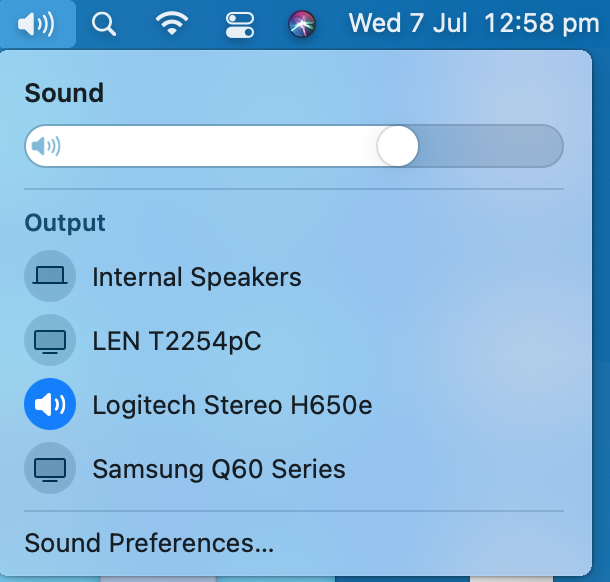
Choose the Right Audio Device
If your MacBook or iMac sound isn’t working at all after the troubleshooting mentioned above, chances are you have not selected the right device to play the audio. This is one of the most common bugs in macOS. Mac automatically chooses the wrong output audio device when a new device plugged into the system.
1: Click on the Apple icon, choose “System Preferences > Sound > OutPut”.

2: Select the right output device for your Audio
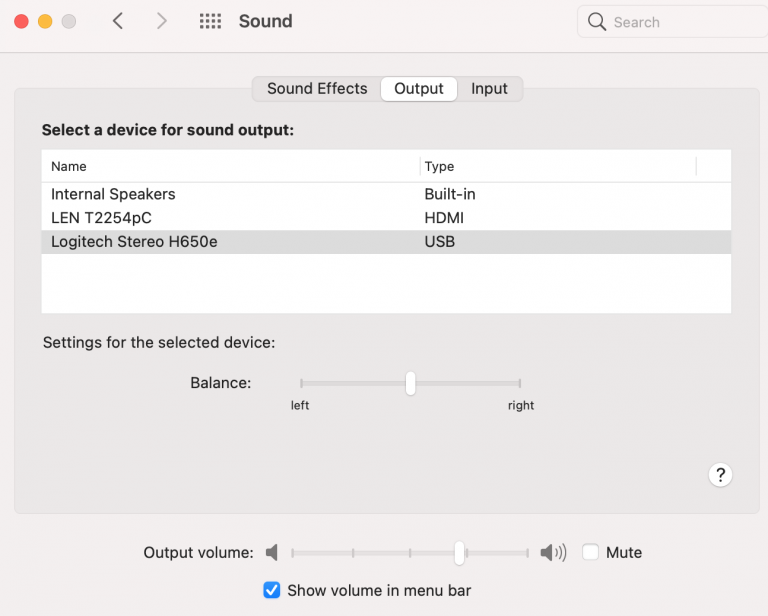
3: you can also click on the audio icon on the top right bar and choose the right audio device.
4: If the attached device isn’t giving any sound output. Disconnecting and reconnecting sometimes solves the issue. Don’t forget to check if the audio is muted and a little sound circle is to the right.
Reset Audio through Terminal
If the audio issue is still not resolved, it could be an issue with Mac’s audio interface, distorted or missing audio is also the part of reason due to a bug in the macOS. Audio API or Core Audio mostly resolves these sorts of issues straight away.
1: Click on the magnifier, and search for “Terminal“.
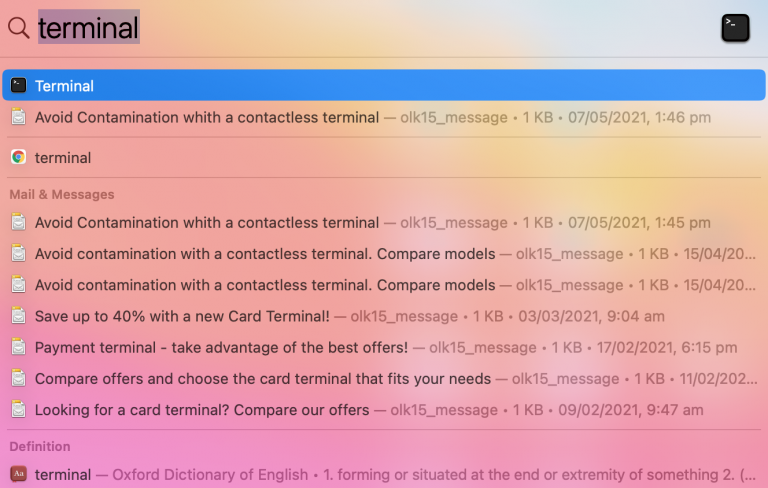
2: Launch terminal and type:
Sudo killall coreaudiod
In the terminal windows and press Enter. Type in your system password if asked.

3: Once the sound API reset, restart your MacBook and test if the sound is working again.
You can also try and delete the “Coreaudiod” process in the Activity monitor. Go to “Application > Utilities > Activity Monitor,” which will come up with a list of all running system programmes. Find a process called “Coreaudiod“, select it and press the “X” to kill the activity. Once you have successfully killed the process, it will automatically reset your Mac’s Core audio Process.
Issues with Third-Party Apps
Third-party programs installed in your system sometimes causes audio malfunction on your MacBook or iMac. There could be an incompatibility of the software of hardware with the new macOS version. Make sure your hardware drivers are fully updated and no programme is conflicting with the sound.
Some users have also experienced the issue solved by simply restarting Mac or leaving it turned off for 5 minutes and turn it back on. Restarting a computer sometimes does fix various issues associated with sound, graphics, camera or microphone.
Update macOS
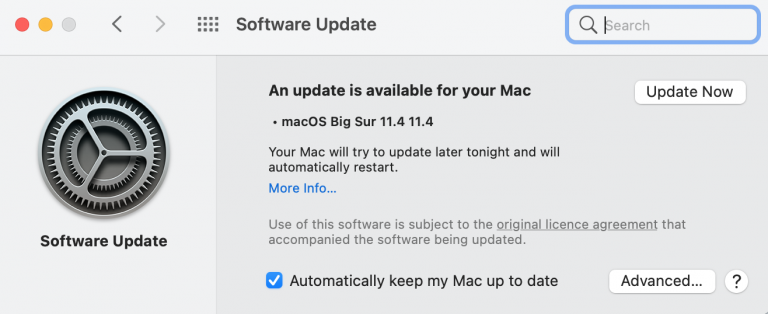
Each version of macOS come with new fixes and improvements. You may not notice but each upgrade comes with new security patches, fixes and system drivers.
Click on the Apple Icon > About this Mac > Software Update
If you are having any issues with your Mac, before doing anything make sure it’s fully updated. In this case, if you are having audio issues, updating your operating system can be a good solution. However, you should always keep a backup of your files and folder before running an upgrade in case if something goes wrong.
Reset the NVRAM
Non-volatile random access memory (NVRAM) is a memory Mac uses to store immediate information required to load the macOS. This memory stores display, audio, keyboard, mouse, zone preference, system settings, startup disk and details about system errors. By doing NVRAM reset, Mac will run through all the devices to update its memory and does solve the glitches or bugs internally.
1: Shut Down your MacBook or iMac.
2: Press the Power Button until your Mac turns on.
3: Press and Hold (Command + Option + P + R) until your Mac restarts.
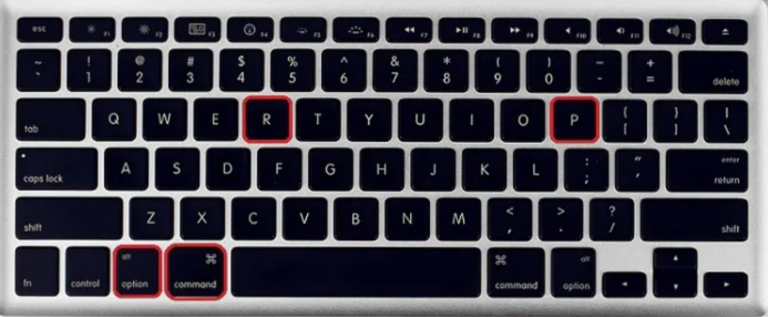
4: If you choose this option, remember, resetting your NVRAM will set your time zone, audio preference, graphics, etc to default settings. Don’t worry, you won’t lose any of your personal files or documents.
Conclusion
It is common to have audio or microphone issues with your MacBook. Following the guide above should easily fix the issue and non of the step above will lead to any serious damage to the computer. If you are unsure or unclear how to solve the Mac sound problem, speak to our Apple Mac expert for help.

Top Gaming CPUs for Smooth Performance on Call of Duty and Fortnite 20 Aug, 2025 Facebook Twitter Youtube Instagram If you’re in London and have

Reducing Computer Downtime for Small London Firms 27 July, 2025 Facebook Twitter LinkedIn Email Pinterest WhatsApp Small businesses in London face intense operational pressures. Even
Cybersecurity Mistakes That Could Cost You Your Laptop , and Your Data 23 July, 2025 Facebook Twitter LinkedIn Email Pinterest WhatsApp Considering just how interconnected

RTX 5090 vs. RTX 4090: Is the Upgrade Worth It? The graphics card market has been reshaped once again, with NVIDIA unveiling the RTX 5090

Windows 11 24H2 Update Won’t Install and Crashing Your PC? Here’s the Fix If you’ve been tearing your hair out trying to get the latest

Why Gamers Should Rethink Buying AMD Ryzen 9 9950X and 9900X Are you considering upgrading your gaming setup with AMD’s Ryzen 9000 series processor? The


